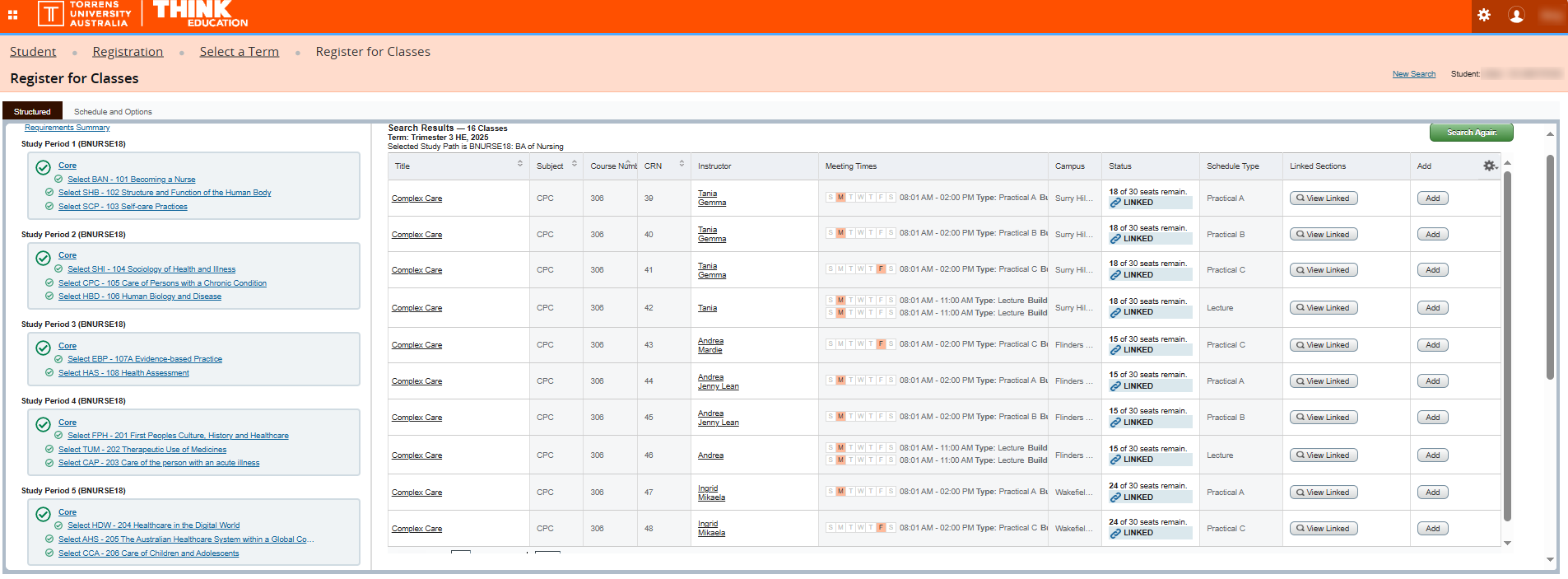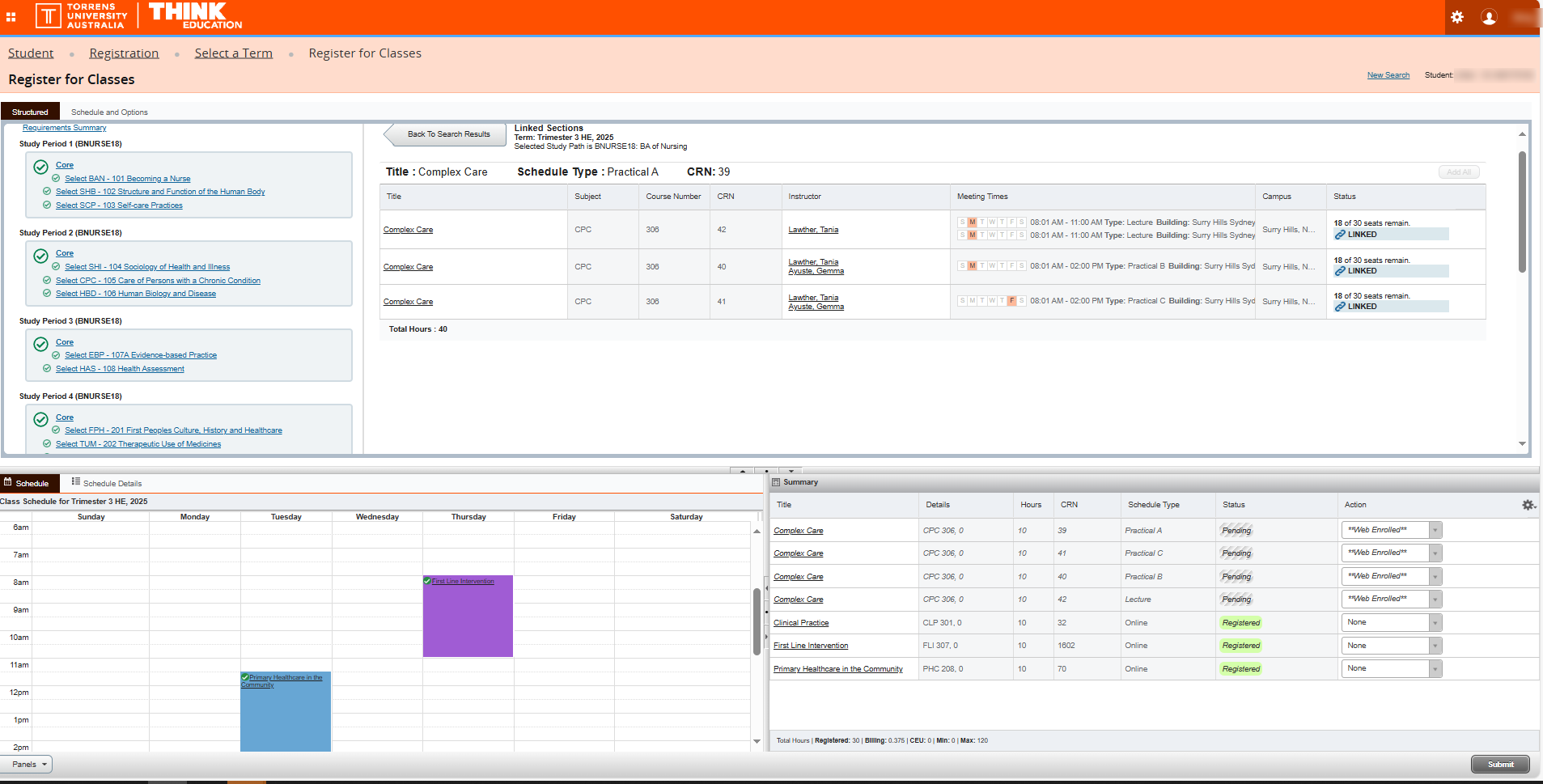It is your responsibility as a student to choose suitable subjects and to enrol each study period.
Here we will guide you through enrolling in subjects and answer some frequently asked questions you may have.
Trimester 1, 2026 subject selection is open

Trimester 1 is a compulsory, 12-week study period
- Start: Monday 16 February 2026
- End: Sunday 10 May 2026
Check the full key dates.
How to set your timetable:
- Go to the Student Portal, select Student Access and log in
- Select Subject Selection, then Register for Classes
- Select the term 'Trimester 1 HE, 2026' , your course, then Continue
- Select the next subject/s in the list (as per your course structure)
- Add the subject/s you want
- Click Submit to finalise your subject enrolment
How to select your subjects

It's easy:
- Go to the Student Portal, select Student Access and log in
- Select Subject Selection, then Register for Classes
- Select the term (study period), your course, then Continue
- Select the next subject/s in the list (as per your course structure)
- Add the subject/s you want
- Click Submit to finalise your subject enrolment
Think Education VET HLT54121 Diploma of Nursing
You will be manually enrolled in subjects.
Torrens University CHC51015 Diploma of Counselling
You will be manually enrolled in subjects.
Subject enrolment frequently asked questions
Book a Teams meeting with the Student Engagement Team for help selecting your next subjects, taking a break or withdrawing from your course.
For any other questions, make a booking with Student Services.
Please note that bookings are unavailable from 16 December 2025 to 4 January 2026 due to the holiday period.
Book an on-campus or Teams meeting with Student Services to make changes to your enrolment, general administration enquiries, finance and fees, student ID cards or change of details.
Book Adelaide Book Brisbane Book Melbourne Book Sydney
You can also contact us via Live Chat, phone or email.